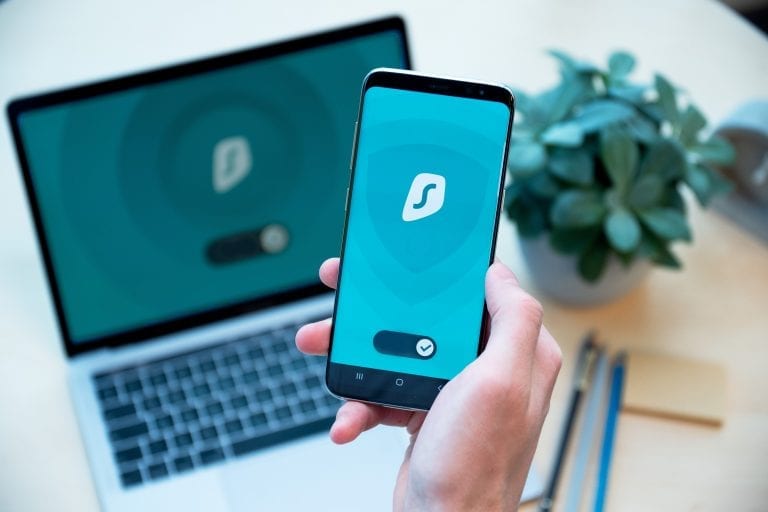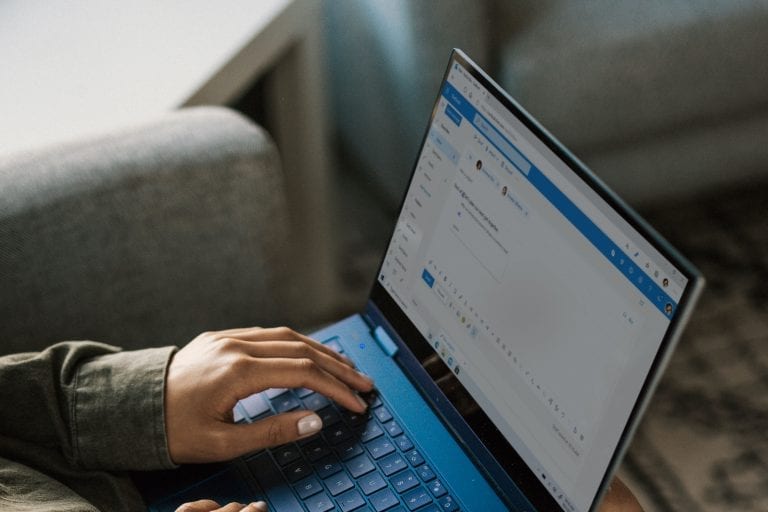Cloud storage has become very popular in the recent years and many users are utilizing one of the various cloud storage providers (like DropBox, Google Drive or Microsoft OneDrive) to share documents, pictures or video files with friends or family members. Although this is very convenient in a private environment, it quickly becomes a potential security issue when used in a professional environment.
In many enterprises employees have the requirement to share documents with external users – like the employees of a subcontractor. If a company does not provide options on how to share documents with externals, employees can be creative to find ways how to share documents with externals. Often these alternative ways of sharing cannot be controlled by the enterprise – like the private DropBox account of an employee.
If there is a verified requirement to share documents with externals, it’s much better in terms of security and compliance, to offer a controlled and secure way to share documents with external users – and this is when OneDrive for Business comes into play.
The major advantage of OneDrive for Business versus other cloud storage providers (like DropBox or Google Drive) is, that it is integrated within Office 365 and that it can be configured by using its own admin center, which is integrated within the Office 365 admin centers.

Let’s open the OneDrive for Business admin center and have a look on the options enterprises have, to control and configure external sharing within Office 365. The following screenshot shows all option in terms of sharing.
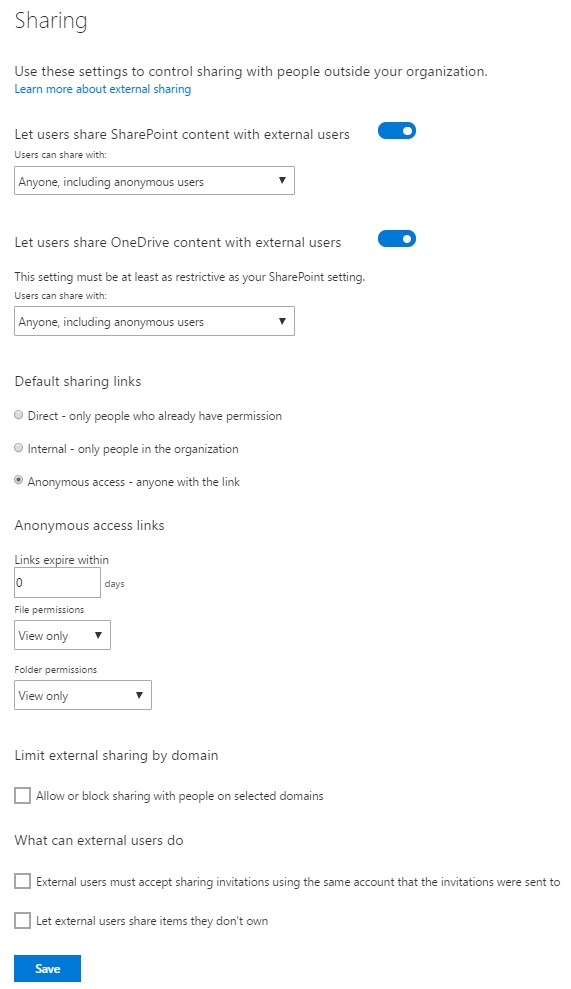
At the top, there is the option to enable or to disable external sharing. If external sharing gets enabled, there are additional options that are used to finetune external sharing.
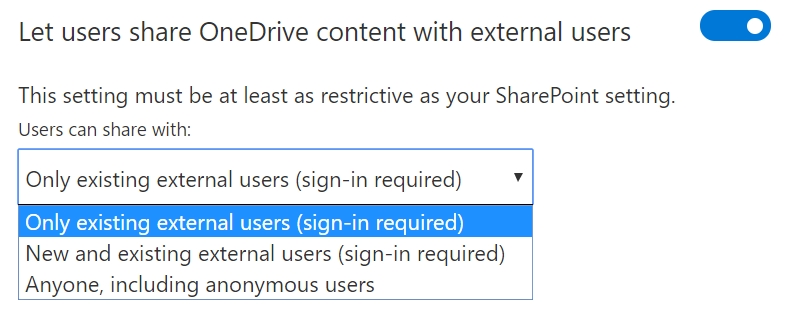
If external sharing needs to be limited to specific domains (like the domain of a sub-contractor), there is a setting that allows admins to whitelist or blacklist specific domains.
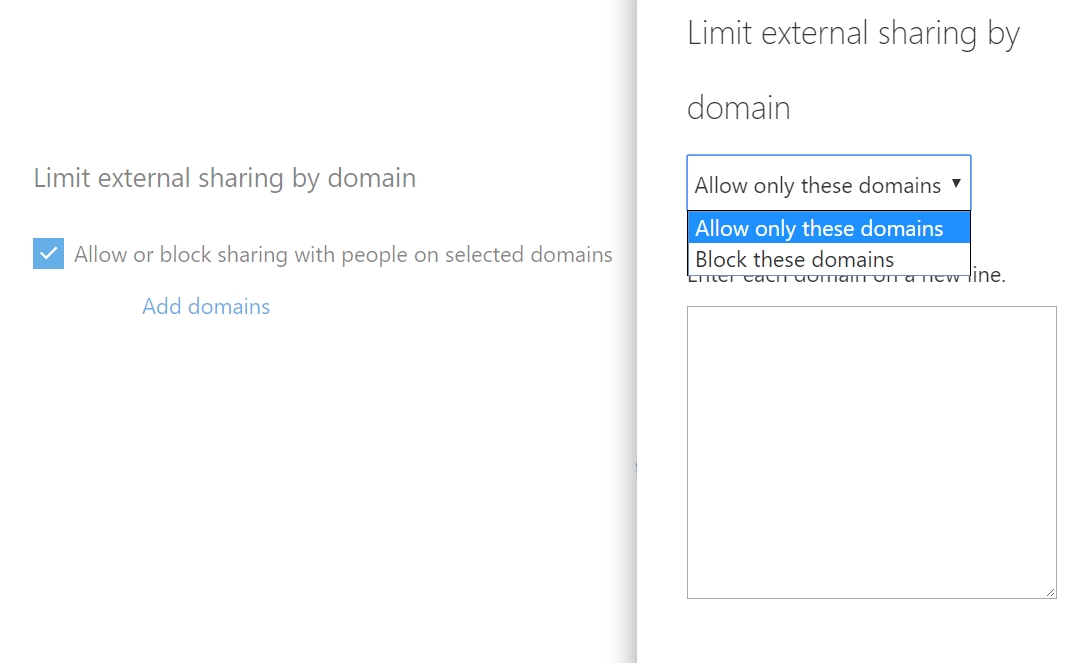
OneDrive for Business is using a new Sharing experience that offers additional options controlling how a document is shared. This is how this new experience looks like:
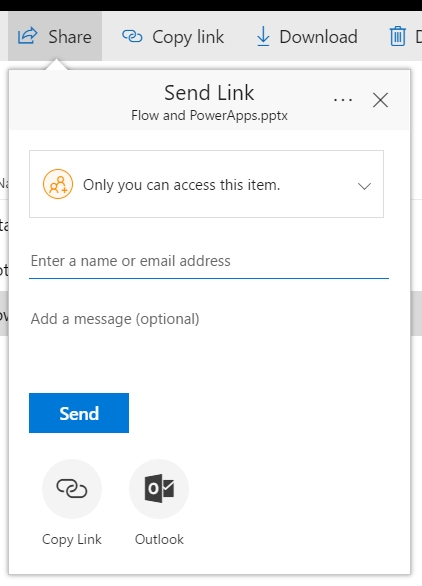
Some of the options that this new dialogue is offering, can be controlled from within the OneDrive Admin Center. If a document is shared by providing a hyperlink, an expiry date can be set to limit access to a file for a specific period only.
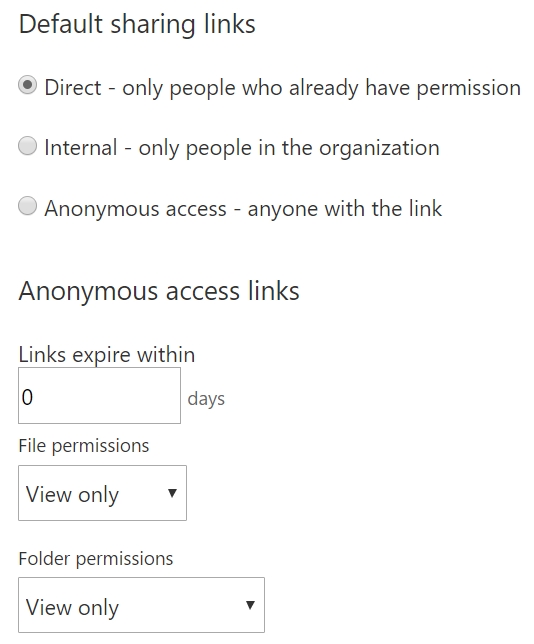
The new OneDrive for Business admin center not only offers options for enterprises to control external sharing, there is also an option to apply compliance rules like Data-loss-prevention policies.
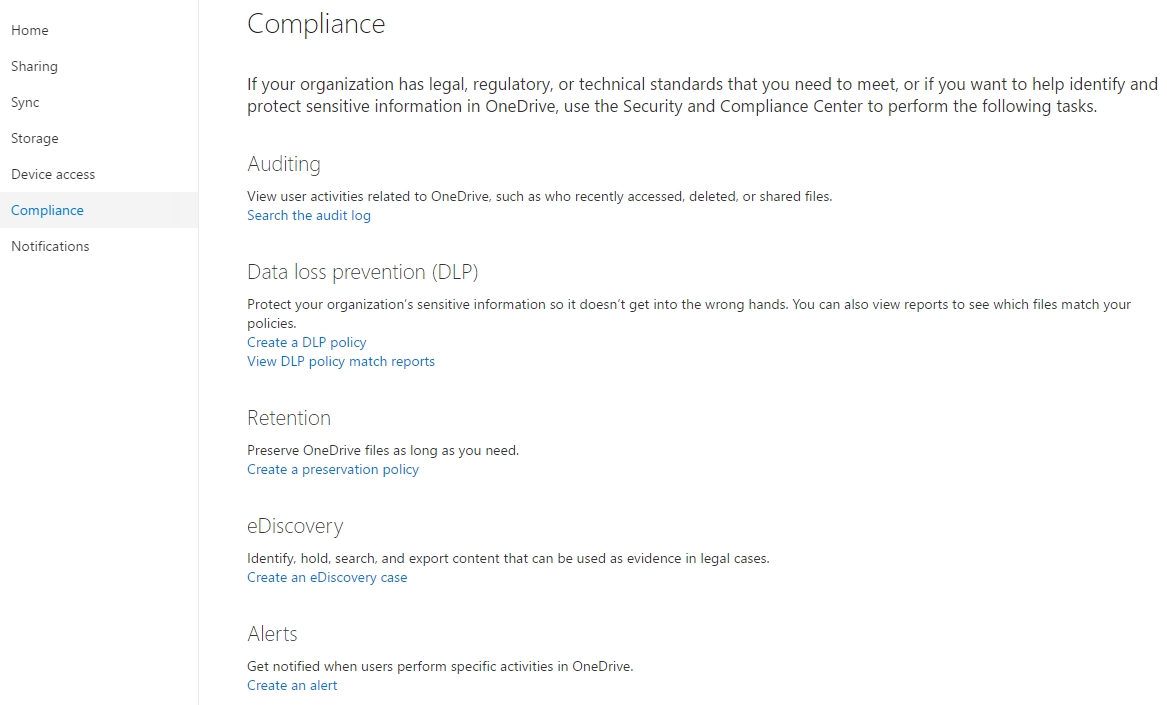
The new OneDrive for Business admin center allows enterprises to finetune options regarding external sharing. Soon it will even be possible to limit sharing to a specific group of users. With the new OneDrive for Business sharing experience and the versatile options to configure the use of OneDrive for Business in an enterprise, enterprises can provide a controlled and secure way of sharing content to their users – which will make it far less attractive for users to look for alternative ways to share content!