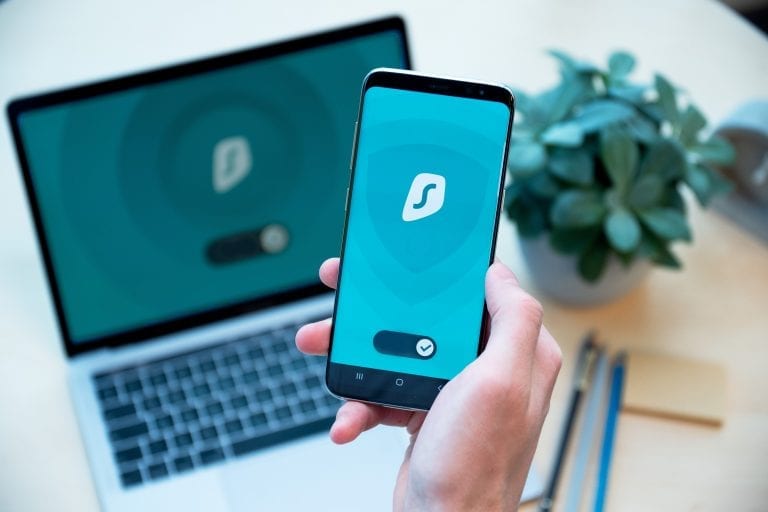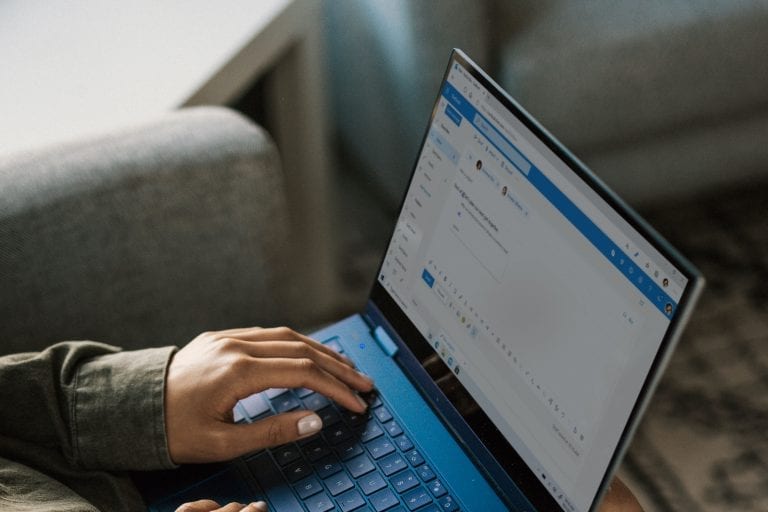In today’s fast-paced business environment, efficiency and automation are not just buzzwords; they are necessities. SharePoint workflows stand out as pivotal tools in this realm, automating tasks and streamlining processes to boost productivity and eliminate unnecessary manual work. This comprehensive guide is meticulously crafted to take you on a journey from understanding the basics of SharePoint workflows to mastering advanced techniques and best practices. Whether you’re a beginner eager to learn the ropes, or a seasoned professional aiming to sharpen your skills, this guide provides invaluable insights, practical examples, and clear step-by-step instructions tailored to your needs. We delve deep into the nuances of creating, managing, and optimizing workflows, ensuring you walk away with a thorough understanding and the confidence to implement what you’ve learned. Embrace the power of automation, simplify complex processes, and elevate your SharePoint experience with this all-encompassing guide.
Introduction to SharePoint Workflows
SharePoint workflows are automated sequences that streamline and enforce business processes. They are vital in reducing manual errors and saving valuable time, ensuring that tasks are carried out consistently and efficiently. This section will provide a foundational understanding of SharePoint workflows, discussing their importance, benefits, and the various types available for use.
What Are SharePoint Workflows?
Workflows in SharePoint are pre-programmed mini-applications that streamline and automate a variety of business processes. From document approval to issue tracking, workflows can be applied to numerous scenarios, facilitating seamless collaboration and operation within your organization. They enable users to attach a repeatable sequence of actions to items or documents, automating what would otherwise be a manual process.
Key Benefits of Using Workflows in SharePoint
By automating repetitive tasks, SharePoint workflows free up time for employees to focus on more strategic and high-impact work. They promote consistency, ensuring that each step in a process is followed accurately, thus reducing the likelihood of errors.
Inefficiencies can cost organizations up to 30% of their revenue each year, according to IDC‘s survey.
Moreover, workflows enhance visibility into processes, providing stakeholders with a clear view of the status and progress of various tasks.
- Improved Communication: Clear communication is crucial for effective management. SharePoint’s workflow automation provides a transparent mode of communication among employees and stores conversation history for future reference.
- Time and Cost Savings: SharePoint’s efficient automation services save businesses time and money by streamlining processes.
- Minimized Human Errors: Workflow automation reduces errors caused by human input, resulting in better accuracy and faster task completion.
- Real-time Data Insights: SharePoint’s dashboard view provides real-time insights into ongoing processes. It allows businesses to make informed decisions and assess the impact of automation on employee productivity.
- Compliance Enforcement: SharePoint ensures compliance with policies, regulations, and laws by implementing automated workflows to complete relevant tasks on time.
Overview of Different Types of SharePoint Workflows
SharePoint offers a variety of workflow types, each serving different needs and scenarios. List workflows are attached to a specific list or library and operate on items within that list or library. Reusable workflows can be associated with multiple lists or libraries, offering a flexible solution for recurring processes. Site workflows are not tied to a specific list or library but instead operate at the site level.
SharePoint workflows can be classified into three categories:
- Built-in Workflows: SharePoint comes with several built-in workflows that can be used out of the box. These include Approval, Collect Feedback, Collect Signatures, and Disposition Approval workflows.
- Custom Workflows: Custom workflows can be created using SharePoint Designer, which allows you to create workflows using a graphical interface. Custom workflows can be tailored to meet the specific needs of your organization. However, SharePoint 2010 workflows have been retired since August 2020 and SharePoint 2013 workflow has been deprecated since April 2023 and will be turned off for new tenants as of April 2, 2024. Therefore, Microsoft recommends using Power Automate or other supported solutions.
- Visual Studio Workflows: Visual Studio workflows offer the most flexibility and can be used to create complex workflows that integrate with other systems.
When should you implement business automation tools?
There are five main indicators that your business could benefit from SharePoint workflows:
- Monotonous Tasks: If your organization performs repetitive tasks regularly, SharePoint workflows can help automate these processes and save time. For example, workflows can automatically route documents for approval or notify team members when a task is complete.
- Team Collaboration: If your team requires collaboration to complete tasks, SharePoint workflows can help facilitate communication and ensure everyone is on the same page. Workflows can help assign tasks to team members, track progress, and provide real-time updates.
- Deadline-Driven: If your organization is deadline-driven, SharePoint workflows can help ensure that tasks are completed on time. Workflows enable to send reminders and notifications to team members, escalate tasks if they are not completed on time, and provide real-time updates on progress.
- Impact on Organizational Processes and Systems: If your tasks have an impact on other organizational processes and systems, SharePoint workflows can assist in coordinating and integrating these processes seamlessly. Workflows can help route documents for review, manage approvals, and ensure task completion in the correct order.
- Compliance and Audit Trails: For compliance and audit trail management, SharePoint workflows provide documentation and tracking for approvals, task completion, and adherence to established guidelines.
Getting Started with SharePoint Workflows
Embarking on the journey of creating and managing SharePoint workflows can seem daunting at first, but with the right foundation and understanding, it becomes a seamless process. This section is designed to walk you through the prerequisites, the setup required, and an overview of the SharePoint workflow platform.
Prerequisites and Setup
Before diving into the world of SharePoint workflows, it’s crucial to ensure you have the necessary permissions and tools at your disposal. You’ll need to have access to SharePoint Designer, a powerful tool used for creating and customizing workflows. Additionally, ensure you have the required permissions to create and manage workflows within your SharePoint environment.
Understanding the SharePoint Workflow Platform
SharePoint workflows are built on a robust platform, offering a range of features and capabilities. It’s important to familiarize yourself with the different versions of the SharePoint workflow platform, as well as understanding which versions are compatible with your SharePoint environment. The workflow platform in SharePoint is designed to be flexible, accommodating a wide range of workflow complexity and scenarios.
By completing these initial steps and gaining a solid understanding of the SharePoint workflow platform, you are laying the groundwork for a successful journey in creating and managing workflows. Remember, preparation and knowledge are key, and you are now well on your way to becoming a SharePoint workflow expert.
Creating Your First SharePoint Workflow
With the basics under your belt and your environment set up, you’re ready to dive into creating your first SharePoint workflow. This is where the fun begins, as you start to see the power of automation and how it can transform your business processes. In this section, we will guide you through using SharePoint Designer and Power Automate to create your first workflow.
Using SharePoint Designer for Workflow Creation
SharePoint Designer is a versatile tool that allows for detailed customization of workflows. To start, open SharePoint Designer and connect to the SharePoint site where you wish to create your workflow. Navigate to the ‘Workflows’ section, and choose to create a new workflow. Here, you can define the conditions and actions that make up your workflow, specifying what triggers the workflow and what actions are carried out.
Leveraging Power Automate for Modern Workflows
For those looking to utilize modern workflows, Power Automate is the tool of choice. Integrated seamlessly with SharePoint, Power Automate enables you to create workflows that can interact not just with SharePoint, but with a wide array of other services and applications. To get started, navigate to the Power Automate website and create a new flow, choosing SharePoint as the trigger or action as necessary.
Advanced Workflow Scenarios
Now that you have a handle on the basics and have created your first workflows, it’s time to step up your game. Advanced workflow scenarios in SharePoint allow you to handle complex business processes and integrate with external data and services. In this section, we will delve into creating approval workflows and working with data and web services.
Implementing Approval Workflows
Approval workflows are a common requirement in many business processes, ensuring that documents or items are reviewed and approved by the necessary parties before moving forward. SharePoint provides out-of-the-box approval workflows that can be customized to suit your needs.
- Start by navigating to the list or library where your document or item is stored.
- From the ribbon, select ‘Workflow Settings’ and then choose ‘Add a Workflow’.
- Select the ‘Approval – SharePoint 2010’ workflow.
- Configure the workflow settings according to your requirements, specifying the approvers, task options, and completion conditions.
Ensure that you thoroughly test your approval workflow to make sure it behaves as expected, and don’t hesitate to make use of the rich logging features in SharePoint to troubleshoot any issues.
Working with Data and Web Services in Workflows
SharePoint workflows can interact with external data sources and web services, allowing for even greater flexibility and capability. This can be achieved using SharePoint Designer and the ‘Call HTTP Web Service’ action.
- In SharePoint Designer, open your workflow and add the ‘Call HTTP Web Service’ action.
- Configure the action by providing the URL of the web service, and setting the request type (GET, POST, etc.).
- Use the ‘Dictionary’ action to construct any headers or parameters required by the web service.
- After the web service call, use the ‘Get’ action to retrieve values from the response and use them in your workflow.
Remember, when working with external data and services, it’s important to handle any potential errors or issues by ensuring that your workflow can fail safely and provide meaningful error information.
Best Practices for Workflow Design and Management
Creating workflows in SharePoint is not just about getting the job done; it’s about getting it done efficiently, reliably, and in a way that is maintainable for the future. Implementing best practices in workflow design and management is crucial to achieving these goals. In this section, we will explore some of the best practices that you should adopt to ensure your workflows are top-notch.
Structuring Your Workflows for Maintainability
Keeping your workflows organized and structured is key to ensuring that they are easy to understand, modify, and maintain.
- Use Descriptive Names: Always use clear and descriptive names for your workflows, actions, and variables. This makes it easier for you or someone else to understand the workflow’s purpose and functionality at a glance.
- Avoid Complexity: Try to keep your workflows as simple as possible. Break complex workflows into smaller, more manageable parts if necessary.
- Document Your Workflows: Maintain documentation for your workflows, detailing what they do, how they do it, and why they do it that way. This is crucial for future maintenance, especially in teams.
Ensuring Workflow Reliability and Performance
A well-designed workflow is reliable and performs well. To achieve this:
- Test Thoroughly: Always thoroughly test your workflows in a development or test environment before deploying them to production. This helps catch any issues or performance bottlenecks early.
- Handle Errors Gracefully: Ensure your workflows are designed to handle errors gracefully. Provide meaningful error messages and consider implementing error logging or notification actions.
- Monitor Workflow Performance: Regularly monitor the performance of your workflows, especially those that are run frequently or deal with large volumes of data.
Managing Workflow Versions and Updates
Workflows, like any other piece of software, need to be updated from time to time. Managing workflow versions and updates is crucial to ensuring stability.
- Version Control: If possible, use a version control system to keep track of changes to your workflows.
- Test Updates Thoroughly: Before deploying an updated version of a workflow, ensure it is thoroughly tested.
- Plan for Downtime: If an update requires downtime, ensure this is communicated to users in advance and planned for a time that minimizes disruption.
By adhering to these best practices, you ensure that your SharePoint workflows are not just functional, but robust, reliable, and easy to manage. The key takeaway here is that good workflow design and management are about more than just meeting the immediate requirements; it’s about creating solutions that stand the test of time.
Troubleshooting Common Workflow Issues
No matter how well you design your workflows, issues can and will arise. Being able to effectively troubleshoot and resolve these issues is a crucial skill for anyone working with SharePoint workflows. In this section, we’ll cover some common workflow issues and strategies for resolving them.
Identifying and Resolving Workflow Errors
When a workflow encounters an error, it’s important to quickly identify and resolve the issue.
- 1. Check the Workflow History: The workflow history list provides detailed information about each instance of a workflow, including any errors that occurred. This should be your first port of call when troubleshooting.
- 2. Review Log Files: If the issue is not clear from the workflow history, you may need to delve into SharePoint’s ULS log files for more detailed information.
- 3. Revisit Workflow Logic: Sometimes issues arise from the workflow logic itself. Revisit your workflow in SharePoint Designer and ensure all conditions, actions, and branches are configured correctly.
Dealing with Performance Issues
Sometimes workflows can slow down or become unresponsive, especially if they are dealing with large volumes of data or complex logic.
- 1. Optimize Workflow Actions: Ensure that your workflow is not performing unnecessary actions, especially in loops.
- 2. Consider Workflow Throttling: SharePoint imposes limits on workflow execution to prevent them from monopolizing resources. If your workflow is being throttled, you may need to optimize it or break it into smaller parts.
Integrating SharePoint Workflows with Power Automate
As technology evolves, so do the tools we use to automate and streamline our business processes. Microsoft’s Power Automate, formerly known as Flow, is becoming an integral part of the SharePoint ecosystem, providing enhanced capabilities and integrations. In this section, we will explore how to leverage Power Automate to extend the functionality of your SharePoint workflows.
Understanding Power Automate and Its Benefits
Power Automate is a service that helps you create automated workflows between your favourite apps and services to synchronize files, get notifications, collect data, and more. Integrating Power Automate with SharePoint offers several benefits:
- 1. Extended Connectivity: Power Automate provides connectors to a vast array of services and applications, both from Microsoft and third parties.
- 2. Enhanced User Interface: The design and management of flows in Power Automate are user-friendly, making it accessible to a broader audience.
- 3. Greater Flexibility: With Power Automate, you can create flows that trigger not only from SharePoint events but also from a variety of other triggers provided by different services.
Creating Your First Flow in Power Automate
Getting started with Power Automate is straightforward:
- 1. Navigate to Power Automate.
- 2. Sign in with your Office 365 account.
- 3. Select ‘Create’ from the left navigation and choose the type of flow you want to create.
- 4. Use the search box to find the ‘SharePoint’ connector and select the trigger that suits your needs.
- 5. Follow the prompts to configure your flow, adding any additional actions and conditions as required.
- 6. Save and test your flow to ensure it’s working as expected.
Best Practices for SharePoint Workflows with Power Automate
To get the most out of integrating Power Automate with SharePoint, keep the following best practices in mind:
- Plan Your Flow: Before diving in, plan out what you want your flow to achieve, what triggers and actions it will need, and what data it will need to handle.
- Error Handling: Make use of Power Automate’s built-in error handling features to ensure that your flows can deal with unexpected issues gracefully.
- Monitor Your Flows: Regularly check the run history of your flows to ensure they are executing as expected and troubleshoot any issues promptly.
Enhancing User Experience in SharePoint Workflows
User experience (UX) plays a crucial role in the adoption and success of SharePoint workflows within an organization. Ensuring that workflows are user-friendly, intuitive, and aligned with users’ needs can significantly impact productivity and user satisfaction. In this section, we will delve into strategies and practices to enhance the user experience in SharePoint workflows.
Designing Intuitive Workflows
An intuitive workflow is easy to understand and use, even for first-time users. To design intuitive workflows:
- Keep It Simple: Avoid unnecessary complexity. Design workflows that are straightforward and easy to follow.
- Use Clear Instructions: Ensure that any user prompts, task assignments, or notifications are clear and provide all necessary information.
- Provide Feedback: Implement feedback mechanisms such as status updates, completion notifications, or progress bars to keep users informed.
Optimizing Workflow Performance
A good user experience requires workflows to perform efficiently. To optimize workflow performance:
- Minimize Workflow Steps: Reduce the number of steps in a workflow wherever possible to speed up execution.
- Optimize Logic and Conditions: Ensure that workflow logic and conditions are optimized for performance.
- Test for Performance: Regularly test your workflows for performance, especially under peak loads, to ensure they remain responsive.
Training and Support
Providing training and support is vital for helping users navigate and utilize SharePoint workflows effectively.
- Create User Guides and Documentation: Provide comprehensive user guides and documentation to assist users in understanding how to interact with workflows.
- Offer Training Sessions: Organize training sessions to walk users through common workflow tasks and answer any questions.
- Establish a Support Channel: Set up a dedicated support channel, such as an email helpline or chat group, for users to reach out to when they encounter issues or have queries.
By focusing on user experience, you ensure that your SharePoint workflows are not just functional but also enjoyable and efficient to use. The key takeaway here is that good UX is an integral part of workflow design, and investing in it pays dividends in terms of user adoption and satisfaction.
Leveraging SharePoint Workflow Analytics
Analytics play a vital role in understanding how workflows are used and identifying areas for improvement. By leveraging SharePoint workflow analytics, you can gain insights into workflow performance, user engagement, and potential bottlenecks. In this section, we will explore how to utilize analytics to optimize your SharePoint workflows.
Understanding Workflow Analytics
Workflow analytics involves the collection and analysis of data related to the performance and usage of workflows. Key metrics to consider include:
- Execution Time: Measure how long workflows take to execute from start to finish.
- User Engagement: Track how frequently workflows are initiated by users.
- Error Rates: Monitor the frequency of errors or issues occurring in workflows.
Tools and Techniques for Workflow Analytics
To leverage workflow analytics, you can utilize various tools and techniques:
- SharePoint Workflow History: Utilize the workflow history list in SharePoint to analyze workflow runs and identify any errors or issues.
- Custom Logging: Implement custom logging within your workflows to capture additional data and insights.
- Third-Party Analytics Tools: Consider using third-party analytics tools that integrate with SharePoint for more advanced analytics capabilities.
Using Analytics to Optimize Workflows
Once you have collected analytics data, use it to optimize your workflows:
- Identify Bottlenecks: Use analytics to identify any steps in your workflows that are taking longer than expected and optimize them.
- Improve User Engagement: Analyze user engagement data to identify workflows that are underutilized and explore ways to increase adoption.
- Reduce Errors: Use error rate data to pinpoint areas of your workflows that are prone to issues and implement fixes or improvements.
SharePoint Workflow Security Best Practices
Security is a paramount concern in any organizational workflow. Ensuring that your SharePoint workflows are secure protects sensitive data, maintains user trust, and ensures compliance with various regulations. This section will cover the best practices to secure your SharePoint workflows.
Understanding SharePoint Workflow Security
SharePoint workflows can access and manipulate data, create items, and more. It is crucial to understand the potential security risks and how to mitigate them. Here’s what you need to know:
- Permissions and Access: Workflows run with the permissions of the user who initiated them. Ensure that users have only the necessary permissions.
- Secure Data Handling: Be cautious about how workflows handle sensitive data. Avoid logging sensitive information and ensure that any data processing complies with security standards.
Implementing Workflow Security Best Practices
To secure your SharePoint workflows, follow these best practices:
- Least Privilege Principle: Ensure that users and workflows operate under the least privilege principle, having only the permissions necessary to perform their tasks.
- Regular Audits and Reviews: Conduct regular audits and reviews of your workflows, checking for security vulnerabilities and ensuring that all security measures are up to date.
- Use Secure Development Practices: When developing custom workflows, adhere to secure coding practices to prevent common security vulnerabilities.
Educating Users on Security
User awareness is a critical component of workflow security. Ensure that your users are educated on best practices and aware of potential risks.
- Conduct Training Sessions: Organize training sessions to educate users about security best practices in the context of SharePoint workflows.
- Provide Resources and Documentation: Make security guidelines and resources readily available to users.
- Encourage Reporting: Encourage users to report any suspicious activity or security concerns promptly.
By following these security best practices, you ensure that your SharePoint workflows operate securely, protecting both user data and the integrity of your workflows. The key takeaway here is that security is a collective responsibility, and following best practices is crucial to maintaining a secure workflow environment.
Troubleshooting Common SharePoint Workflow Issues
Workflows in SharePoint can sometimes encounter issues that hinder their performance or prevent them from running altogether. Being able to quickly identify and resolve these issues is key to maintaining smooth operations. In this section, we will discuss common SharePoint workflow issues and how to troubleshoot them.
Identifying Common Workflow Issues
Understanding the common issues that can occur in SharePoint workflows is the first step in troubleshooting. Some of these issues include:
- Failed Workflow Instances: Workflows can fail to run due to a variety of issues, ranging from incorrect configurations to system errors.
- Performance Issues: Workflows might take longer to run than expected, impacting user experience and productivity.
- Incorrect Results: Sometimes, workflows might complete but produce incorrect or unexpected results.
Strategies for Troubleshooting
Once you have identified an issue, use the following strategies to troubleshoot and resolve it:
- Check Workflow Logs: SharePoint logs detailed information about workflow execution. Check the workflow history and ULS logs for any error messages or issues.
- Validate Configurations: Ensure that all workflow configurations, such as conditions, actions, and data connections, are set up correctly.
- Test in a Controlled Environment: If possible, reproduce and test the workflow in a controlled environment to isolate and identify the issue.
Preventing Future Issues
In addition to resolving current issues, take steps to prevent future issues from occurring:
- Implement Robust Error Handling: Design your workflows with robust error handling to gracefully handle any issues that might occur during execution.
- Regularly Review and Update Workflows: Regularly review and update your workflows to ensure they are in line with current best practices and configurations.
- Monitor Workflow Performance: Set up monitoring for your workflows to quickly identify and address any performance issues.
Collaborating Effectively with SharePoint Workflows
SharePoint workflows are not just tools for automation; they also play a vital role in enhancing collaboration within teams and across departments. Ensuring that workflows are designed to facilitate communication and cooperation can lead to more effective and efficient operations. This section will explore strategies to use SharePoint workflows to foster collaboration.
Understanding the Role of Workflows in Collaboration
Workflows can streamline communication and ensure that everyone is on the same page. Here are some key points to understand:
- Automating Communication: Use workflows to automate notifications, reminders, and updates, ensuring timely communication.
- Ensuring Consistency: Workflows help in maintaining consistency in processes and communications, which is crucial for collaborative efforts.
Strategies for Enhancing Collaboration with Workflows
To leverage SharePoint workflows for collaboration, consider the following strategies:
- Integrate with Collaboration Tools: Ensure that your workflows are integrated with other collaboration tools used in your organization, such as Microsoft Teams or Slack.
- Design Workflows with Collaboration in Mind: When designing workflows, consider the collaboration needs of your teams and design workflows that facilitate these needs.
- Encourage User Feedback: Encourage users to provide feedback on workflows and use this feedback to make improvements that enhance collaboration.
Training and Support for Collaborative Workflows
Providing training and support is crucial to help users make the most out of collaborative workflows.
- Conduct Training Sessions: Organize training sessions to teach users how to use workflows for collaboration effectively.
- Create User Guides and Documentation: Provide comprehensive user guides and documentation to assist users in understanding how to utilize workflows for collaborative purposes.
- Establish a Support Channel: Set up a dedicated support channel for users to reach out to when they have questions or need assistance with collaborative workflows.
By focusing on collaboration, SharePoint workflows become powerful tools that not only automate processes but also enhance the way teams work together. The key takeaway here is that workflows are an integral part of the collaborative ecosystem, and optimizing them for collaboration leads to more streamlined and effective team interactions.
Future Trends in SharePoint Workflows
The landscape of SharePoint workflows is constantly evolving, with new trends and technologies emerging. Staying abreast of these developments ensures that your workflows remain modern, efficient, and in line with best practices. In this section, we will delve into the future trends in SharePoint workflows and what they mean for your organization.
Embracing Modern Workflow Solutions
The transition from traditional workflow solutions to modern, cloud-based alternatives is a significant trend. Here’s how you can embrace this change:
- Leverage Power Automate: Microsoft encourages the use of Power Automate as a modern alternative to SharePoint Designer workflows. Start exploring and adopting Power Automate for your workflow needs.
- Utilize Modern Approaches: Adopt modern approaches to workflow design, focusing on modularity, reusability, and cloud compatibility.
Integrating with Artificial Intelligence and Machine Learning
The integration of AI and ML in workflows is a growing trend, offering new possibilities for automation and efficiency.
- Automate Decision-Making: Use AI to automate complex decision-making processes within workflows.
- Enhance Data Processing: Leverage ML to enhance data processing capabilities in workflows, making them smarter and more efficient.
Focusing on User Experience and Accessibility
There is a growing emphasis on designing workflows with user experience and accessibility in mind.
- Design for Accessibility: Ensure that your workflows are accessible to all users, including those with disabilities.
- Focus on User-Friendly Design: Adopt user-friendly design practices to ensure that workflows are intuitive and easy to use.
By staying attuned to these future trends, you ensure that your SharePoint workflows remain relevant, efficient, and aligned with modern best practices. The key takeaway here is that the future of SharePoint workflows is bright, and embracing these trends will position your organization for success.
Final Tips and Best Practices for Creating Effective SharePoint Workflows
Creating effective SharePoint workflows requires a thoughtful approach, attention to detail, and a commitment to best practices. In this final section, we will recap some of the key tips and best practices that will help you create successful SharePoint workflows.
Key Tips and Best Practices
- Understand Your Processes: Before creating a workflow, have a clear understanding of the process you are automating.
- Design for Scalability and Flexibility: Ensure that your workflows are designed to be scalable and flexible, accommodating future changes and growth.
- Focus on User Experience: Design workflows with the end-user in mind, ensuring they are user-friendly and intuitive.
- Adopt a Security-First Approach: Always prioritize security, ensuring that workflows operate securely and protect sensitive data.
- Leverage Analytics for Continuous Improvement: Utilize workflow analytics to monitor performance and identify areas for improvement.
- Stay Updated with Latest Trends: Stay abreast of the latest trends in SharePoint workflows, adopting new technologies and practices as they emerge.
- Encourage Collaboration and Feedback: Foster a collaborative environment, encouraging feedback from users to continuously improve workflows.
- Provide Training and Support: Offer training and support to users, helping them navigate and effectively utilize workflows.
- Conduct Regular Audits and Reviews: Regularly audit and review your workflows, ensuring they remain optimized, secure, and aligned with best practices.
- Embrace Modern Workflow Solutions: Transition to modern workflow solutions like Power Automate, leveraging the latest capabilities and features.
By adhering to these tips and best practices, you position yourself to create SharePoint workflows that are efficient, secure, user-friendly, and poised for future success. The journey to creating effective workflows is ongoing, and a commitment to continuous improvement and best practices ensures that your workflows remain a valuable asset to your organization.
Empowering Your Organization with SharePoint Workflows
SharePoint workflows are powerful tools that can transform the way your organization operates, bringing efficiency, consistency, and automation to your processes. By understanding the essentials, embracing best practices, and staying attuned to future trends, you unlock the full potential of SharePoint workflows. Whether you are a beginner or an experienced user, the journey to creating effective SharePoint workflows is a rewarding one, empowering your organization to operate at its best.
Embark on this journey with confidence, armed with the knowledge and best practices shared in this guide, and experience the transformative power of SharePoint workflows. Here’s to creating workflows that are not just functional but truly exceptional, fostering a culture of efficiency, collaboration, and innovation in your organization.
Frequently Asked Questions
Can I create a SharePoint workflow without any coding experience?
Yes, SharePoint offers a variety of tools and templates that allow users to create workflows without needing extensive coding knowledge. Platforms like SharePoint Designer and Microsoft Power Automate provide user-friendly interfaces to design and implement workflows. However, for more complex workflows, some basic understanding of logical structures and possibly some light coding might be necessary.
How do I troubleshoot a workflow that is not running as expected?
To troubleshoot a SharePoint workflow, start by checking the workflow history and ULS logs for any error messages or issues. Ensure all configurations, conditions, actions, and data connections are set up correctly. If possible, reproduce and test the workflow in a controlled environment to isolate and identify the issue. Additionally, implement robust error handling in your workflows to manage any unexpected issues that might arise during execution.
Can SharePoint workflows integrate with other Microsoft tools or third-party applications?
Yes, SharePoint workflows can be integrated with a wide variety of Microsoft tools, such as Microsoft Teams, Excel, and Outlook, as well as third-party applications. This integration enhances the workflows’ capabilities and allows for more comprehensive automation and data exchange across different platforms.
How can I ensure my SharePoint workflow is secure?
To ensure your SharePoint workflow is secure, adhere to the least privilege principle, ensuring that users and workflows have only the necessary permissions to perform their tasks. Regularly audit and review your workflows for security vulnerabilities and ensure that all sensitive data is handled securely. When developing custom workflows, adhere to secure coding practices to prevent common security vulnerabilities.
What are some best practices for designing user-friendly SharePoint workflows?
To design user-friendly SharePoint workflows, focus on creating intuitive and straightforward workflows that are easy for end-users to navigate. Provide clear instructions and guidance throughout the workflow, and ensure that any forms or interfaces associated with the workflow are well-designed and user-friendly. Additionally, gather user feedback on the workflows and make improvements based on their input to enhance the overall user experience.
To maximize the benefits of SharePoint automation and increase business value, it’s crucial to develop robust automation and workflow management capabilities across all business processes. Book a free consultation with Softlanding’s SharePoint consultants if you want to learn more on SharePoint Business Processes and Workflow Automation.