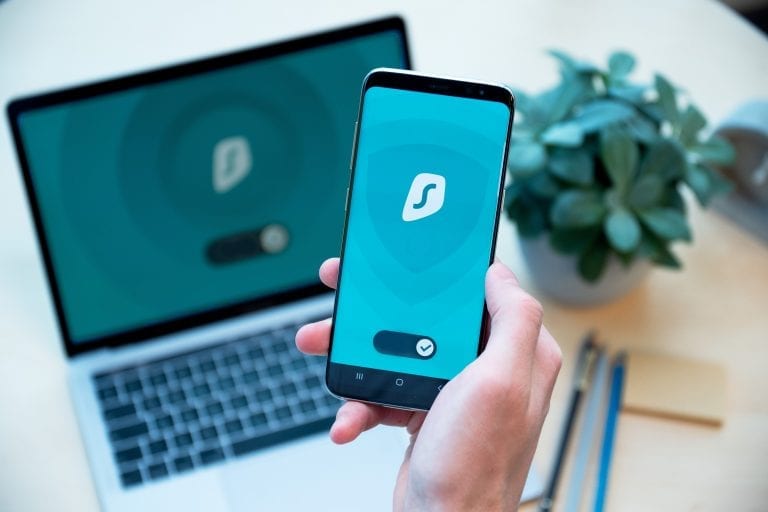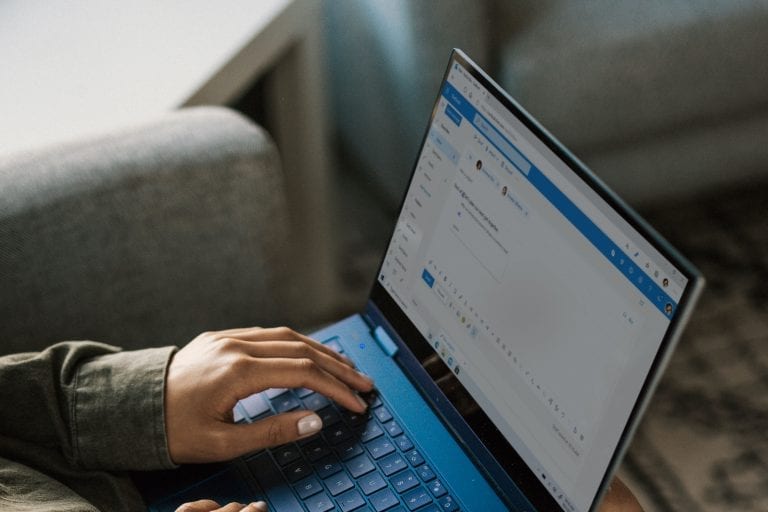Welcome to the ultimate guide on Microsoft Intune, a pivotal tool in modern device management and security. In an era where the management of mobile devices, applications, and PCs is crucial for businesses, Microsoft Intune stands out as a comprehensive solution. This guide aims to demystify Intune, providing you with the insights needed to implement, optimize, and troubleshoot this robust cloud-based service.
Microsoft Intune offers unparalleled flexibility and control over the way organizations manage their devices and applications. It supports a variety of devices including Windows, macOS, iOS, and Android, ensuring a broad applicability across different business environments.
What is Microsoft Intune?
Microsoft Intune is a cloud-based service in the enterprise mobility management (EMM) space that helps enable your workforce to be productive while keeping your corporate data protected. It is part of the Microsoft 365 suite of services, offering seamless integration with other Microsoft products. Intune provides both mobile device management (MDM) and mobile application management (MAM) capabilities, allowing you to control how your organization’s devices and apps are used.
Fun Fact: Intune started as a cloud-based service in 2011 and has since evolved into a robust tool for unified endpoint management (UEM).
With Intune, you can manage devices in a flexible way that best suits your organizational needs. It supports a range of devices such as laptops, smartphones, and tablets, across various platforms like Windows, iOS, Android, and macOS. Whether your team members are working from the office, remotely, or on the go, Intune offers a consistent management experience.
The service allows you to set rules and configure settings on personal and organization-owned devices to access data and networks. Intune also integrates with Microsoft Entra ID (formerly Azure Active Directory) for identity and access management and Azure Information Protection for data protection.
Key takeaway: Microsoft Intune is a comprehensive tool for managing devices and applications, offering both MDM and MAM capabilities across various platforms.
How Does Microsoft Intune Work?
Microsoft Intune is a cloud-based software service that provides the aforementioned mobile device and application management features. With Intune’s array of features, businesses are able to:
- Specify policies and rules for specific devices. This can be done both for those that belong to the company and for personal handsets.
- Control what content users and devices have access to. Ensure your organization’s cybersecurity by specifying what data employees can access and distribute.
- Remotely deploy applications and updates to mobile hardware. Business applications, such as Teams and Outlook, can be synchronized with company-owned and personal devices.
- Verify that devices within your organization meet security standards. Automatically flag devices that fall short of requirements so that they can be addressed.
Microsoft Intune is a component of the Endpoint Manager console, and Intune can be integrated with other services for enhanced functionality. For example, Microsoft Intune and Azure AD enable direct control over data access rights within your environment.
Microsoft Intune Features and Benefits
Mobile device and application management is where MS Intune really shines. Intune offers a range of controls that not only help you protect your organization’s data but also understand how your employees are using their time.
Manage devices
Administering mobile devices in Microsoft Intune is simple. Your organization can have full control over its own devices, or you can opt for more limited control in the case of personal devices. Users enroll their handsets in Intune, and from there, you’ll have a number of administrative actions available to you:
- See how many devices are enrolled in Intune and what resources each of them can access.
- Configure device settings and security to ensure that they meet your organization’s compliance and security requirements.
- Remotely push security certificates to enrolled devices, granting access to secured company VPNs and other infrastructure.
- Purge sensitive data when an enrolled device is no longer in use.
- See user and device compliance reports to understand whether any devices in your network fall short of standards.
What’s more, you can assume full control over devices, or you may have reduced control for employee-owned mobiles. For organization-owned devices, your IT administrators can choose to oversee all settings, features, and security. This might include configuring password and PIN policies, setting up VPN (Virtual Private Network) connections, installing cybersecurity software, and more actions like those outlined above.
However, for personal devices, users can opt to limit the amount of control that your organization’s IT team has over each device. This is useful in case employees don’t want to hand over full control of their mobile. With Intune, you can give users the choice of using specific application properties that safeguard your data — for example, securing Microsoft Teams or Outlook with two-factor authentication (2FA).
Manage apps
To keep your organization’s data secure, Microsoft Intune gives you mobile application management functionality. This can be applied not just to company apps but also to custom and store applications. With this degree of control, IT administrators may perform a range of actions through the MS Intune Company Portal:
- Assign mobile applications to user groups or individual devices.
- Configure apps to use specific settings that have been specified by your administrators.
- Update existing apps installed on a device.
- View reports that detail which applications are being used, in addition to the amount of time spent on each application.
- Specifically target and delete organizational data on a device without affecting other data.
Intune also utilizes app protection policies that have a number of benefits. When integrated with Intune, Azure AD can separate organizational data from personal data. You can also restrict and fine-tune permitted user actions, blocking those such as Copy-Paste and Save.
Compliance
Through the aforementioned integration with Azure AD, your IT administration team will also have access to numerous compliance and conditional access controls. For example, you can prevent mobile devices from accessing your network before they’ve met specified compliance and security standards. You can also block access to certain services so that they are only accessible by specified apps.
Setting Up Microsoft Intune
Implementing Microsoft Intune in your organization begins with understanding the system requirements and setting up the service. This process involves several steps, starting from preparing your environment to configuring Intune for optimal performance.
Before diving into the setup process, it’s crucial to ensure that your environment meets the system requirements for Intune. This includes having an active Azure subscription and setting up Microsoft Entra ID. Additionally, you should have the necessary licenses for each user that will be managed by Intune.
Fun Fact: Intune supports a Bring Your Own Device (BYOD) setup, allowing employees to securely use their personal devices for work.
The setup process includes creating an Intune tenant, configuring roles and permissions, and setting up user and device groups. You can also customize the Intune portal to reflect your organization’s branding. Once the initial setup is complete, the next step involves enrolling devices into Intune, which can be done through various methods like self-enrollment or bulk enrollment for large deployments.
Key takeaway: Properly setting up Microsoft Intune involves meeting system requirements, configuring the Intune tenant, and enrolling devices into the management service.
Managing Devices with Microsoft Intune
With Microsoft Intune, the management of devices within an organization becomes streamlined and secure. Device management encompasses various aspects from enrollment, policy configuration, to application management, ensuring both efficiency and security.
Enrolling devices into Intune is the first step in the device management process. Intune offers flexibility in device enrollment, catering to different scenarios such as corporate-owned devices or personal devices used for work. The enrollment process can be customized to fit the specific needs of your organization.
Fun Fact: Intune can remotely wipe only corporate data from personal devices, keeping personal information intact.
Once devices are enrolled, you can configure and enforce policies and settings on them. This includes security policies, such as requiring a PIN or fingerprint to access the device, setting up VPN connections, or configuring Wi-Fi profiles. You can also manage applications on enrolled devices, ensuring that only approved apps are used and that data is shared securely.
Moreover, Intune allows for the remote management of devices, enabling actions like remotely wiping a device if it’s lost or stolen, or remotely troubleshooting devices. This feature is particularly useful for maintaining security and continuity in remote work environments.
Key takeaway: Managing devices with Intune involves device enrollment, policy configuration, application management, and remote device actions to ensure security and efficiency.
Security and Compliance in Microsoft Intune
Security and compliance are paramount in any device management solution, and Microsoft Intune excels in providing robust security features and compliance controls. Intune’s approach to security encompasses various layers, from device security to data protection and compliance policy enforcement.
Intune’s security capabilities allow administrators to set strong security policies on devices. This includes enforcing encryption, defining password rules, and managing firewall settings. These policies ensure that devices comply with your organization’s security standards and help protect against threats.
Fun Fact: Intune’s Conditional Access feature is a unique approach to security, ensuring that only devices meeting your compliance policies can access sensitive data.
Compliance policies in Intune are pivotal for ensuring devices adhere to your organization’s standards. You can set conditions that devices must meet, like being updated to the latest software version or having antivirus protection enabled. If a device falls out of compliance, Intune can automatically take remedial actions, such as notifying the user or restricting access to organizational resources.
Data protection is also a key aspect of Intune’s security features. Intune integrates with Azure Information Protection, enabling you to classify and protect organizational data based on sensitivity. Additionally, the Conditional Access feature ensures that only compliant and authorized devices can access corporate resources, thereby enhancing security.
Key takeaway: Microsoft Intune provides comprehensive security and compliance controls, including device security policies, compliance enforcement, and data protection features.
Troubleshooting Common Issues
Troubleshooting is an integral part of managing any IT service. Microsoft Intune offers various tools and resources to diagnose and resolve common issues that may arise during its use. Understanding these tools and how to effectively utilize them can significantly enhance your experience with Intune.
Intune provides diagnostic reports that help in identifying issues with devices, policies, or applications. These reports offer detailed insights, making it easier to pinpoint problems. Additionally, the Intune troubleshooting portal is a valuable resource, offering solutions and guidance for common issues.
Fun Fact: The Microsoft Intune troubleshooting portal is constantly updated with solutions and tips, making it an ever-evolving resource for administrators.
Common problems that administrators might face include issues with device enrollment, policy application, or connectivity. To address these, Intune offers specific troubleshooting steps, such as checking the enrollment status of a device, verifying policy assignments, or ensuring network connectivity for cloud-based services.
Moreover, Microsoft’s support and community forums are excellent resources for resolving more complex issues. These platforms allow you to seek help from Microsoft experts and peers, exchange knowledge, and find solutions to unique challenges.
Key takeaway: Troubleshooting in Microsoft Intune is facilitated by diagnostic reports, a dedicated troubleshooting portal, and a supportive community, helping administrators effectively resolve common issues.
Advanced Features and Integrations
Microsoft Intune is not just about basic device management; it offers a suite of advanced features and integrations that enhance its capabilities. These features allow for a more streamlined, efficient, and powerful management experience, particularly when integrated with other Microsoft services.
One of the advanced features of Intune is its integration with other Microsoft 365 services, such as Microsoft Entra ID and Microsoft Endpoint Manager. This integration enables unified endpoint management (UEM), allowing administrators to manage all endpoints from a single console. It also provides advanced security features, such as conditional access policies and risk-based assessments.
Fun Fact: Intune’s automation capabilities can significantly reduce the administrative overhead, especially in large organizations with numerous devices.
Intune also offers automation capabilities, which are essential for managing large numbers of devices. With automation, tasks like software deployment, updates, and policy applications can be scheduled and executed without manual intervention. This feature not only saves time but also ensures consistency in the management of devices.
Additionally, Intune supports the management of Internet of Things (IoT) devices, making it a versatile tool for organizations that are embracing the IoT trend. This capability allows for the secure management of IoT devices alongside traditional endpoints.
Key takeaway: Advanced features and integrations in Microsoft Intune, such as UEM, automation, and IoT device management, enhance its functionality and efficiency.
Best Practices for Microsoft Intune
Adopting best practices in the use of Microsoft Intune is crucial for maximizing its benefits and ensuring an efficient management process. These practices not only streamline device management but also enhance security and compliance.
One of the key best practices is to keep Intune and the devices it manages up to date. Regular updates ensure that you are utilizing the latest features and security enhancements. It’s also important to have a clear device enrollment strategy, categorizing devices based on ownership (BYOD or corporate-owned) and tailoring policies accordingly.
Fun Fact: Proper training on Intune can significantly reduce the time spent on troubleshooting and user support.
Creating segmented user and device groups in Intune allows for more targeted policy application and management. This segmentation can be based on factors like department, location, or device type. Additionally, regular reviews of security policies and compliance rules are essential to adapt to changing security landscapes and organizational needs.
Training and educating your IT staff and end-users about Intune is another best practice. This ensures that everyone is aware of the features, policies, and procedures, leading to smoother operations and fewer user-related issues.
Key takeaway: Following best practices, such as regular updates, clear enrollment strategies, policy segmentation, and training, is essential for effective use of Microsoft Intune.
Future of Microsoft Intune
Staying informed about the future developments and updates of Microsoft Intune is important for planning and ensuring that your organization continues to benefit from the latest advancements in device management technology.
Fun Fact: Microsoft’s investment in AI and cloud technology suggests exciting future capabilities for Intune in automated device management and security.
Microsoft continuously updates Intune, adding new features and improving existing ones to keep up with the evolving needs of businesses and technological advancements. Upcoming updates are expected to focus on enhanced security features, deeper integration with other Microsoft services, and more powerful automation and artificial intelligence (AI) capabilities.
The future of Intune also points towards a greater emphasis on cloud-based management solutions, catering to the increasing trend of remote and flexible work environments. As technology continues to advance, Intune is expected to incorporate more innovative features to facilitate efficient and secure device management.
Key takeaway: Keeping up with the future developments of Microsoft Intune is crucial for leveraging the latest advancements in device management technology and maintaining a competitive edge.
How Can Microsoft Intune Help Your Business?
Now that you understand the features offered by Microsoft Intune, let’s explore how this software service can help your business. Bear in mind that Intune solves a number of business problems, some of which you might not have even thought about. Below, you’ll find five ways in which Intune can help solve device and employee management problems:
- Microsoft Intune reduces the risks associated with your employees accessing organizational emails and data. Remote work is becoming more widespread, and employees frequently access company apps using their own devices. By enrolling all devices in Intune, you can synchronize employee mobile access with the rest of your IT environment. At the same time, you can ensure that devices may only access your networks when they meet your specified security standards.
- You can see your employees’ time spent on each application. Worried about the impact of remote work on your organization? Employee productivity can be monitored with Intune, which allows you to see how much time is spent using each application on an enrolled device.
- Intune reduces the overheads involved in managing on-premise servers. The software is based in the cloud, which integrates with Microsoft’s suite of productivity and data management applications, including Windows 365 and Office 365.
Regulators are placing ever-increasing scrutiny on organizations and their data security, so it’s essential to have visibility and control of any device that accesses your systems and sensitive data.
With experience in cloud transformation and workplace modernization, Softlanding can help you roll out Microsoft Intune across your organization. Reach out to us today to find out more.
FAQs
Can Microsoft Intune manage all types of devices?
Yes, Microsoft Intune can manage a variety of devices, including Windows, macOS, iOS, and Android devices, offering flexibility for diverse organizational needs.
Is Microsoft Intune suitable for small businesses?
Absolutely. Intune’s scalability makes it a suitable choice for businesses of all sizes, including small businesses that require efficient device management.
How does Microsoft Intune handle data privacy?
Intune respects user privacy by segregating personal and corporate data, especially in BYOD scenarios, and ensures that personal data is not accessed during corporate management.
Can Intune integrate with other Microsoft services?
Yes, Intune integrates seamlessly with other Microsoft services like Microsoft Entra ID (formerly Azure Active Directory) and Microsoft Endpoint Manager, enhancing its capabilities and management efficiency.
What kind of support is available for Microsoft Intune users?
Microsoft offers extensive support for Intune users, including online documentation, a dedicated troubleshooting portal, and a community forum for peer-to-peer assistance.