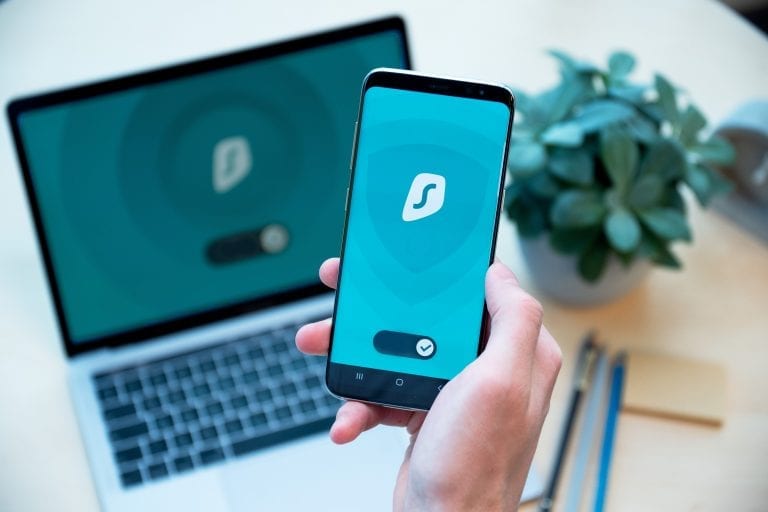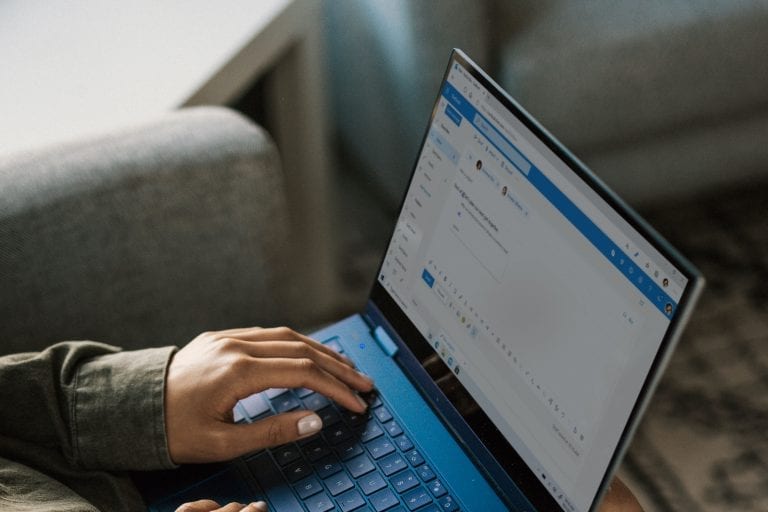As a Microsoft 365 user, you may have access to Copilot for Microsoft 365, a powerful AI assistant that can help you with a variety of tasks, such as writing emails, creating PowerPoint slides, summarizing documents, and more. Copilot is integrated with the Microsoft 365 apps you use every day, so you can easily invoke it whenever you need some assistance.
But how do you communicate with Copilot? How do you tell it what you want it to do? This is where prompts come in. Prompts are the instructions or queries that you type or speak to Copilot, using natural language. They are the main way of interacting with Copilot and getting the most out of its capabilities.
Writing effective prompts in Copilot for Microsoft 365 can significantly enhance your productivity. However, not all prompts are created equal. Some prompts may be too vague, too complex, or too ambiguous, resulting in poor or irrelevant outputs. Therefore, it is important to learn how to write good prompts in order to get the most out of Copilot.
In this prompting guide for Copilot for M365, we will work through some Microsoft resources to teach you the basics of prompting and show you some examples of how to use prompts for different purposes. You will also learn how to use multiple prompts to get more value from Copilot.
Why Do Prompts Matter?
Prompts are the instructions you give to the AI to generate specific and high-quality outputs. For example, if you want an AI system like Copilot to help you write an email, you need to give it a prompt that explains your goal. Prompts are important for many reasons:
- They help the AI system understand your task and give you the best output possible.
- They give the AI system some background information that makes it more relevant and accurate.
- They affect the quality of the content that the AI system creates. A good prompt will lead to a good result.
- They can reduce the chances of getting biased, confusing, or wrong outputs from the AI system.
- They can make the AI system faster and more efficient at doing different tasks, such as querying data, summarizing information, or generating content.
Good prompts lead to good results. So, if you want to get the most out of an AI system like Copilot, you need to learn how to write good prompts.
Key ingredients
Microsoft offers a one-page guide that shows you the fundamentals of Copilot prompting. There are four main elements to create a good Copilot prompt.
- Goal: what do you want from Copilot, very specifically?
- Context: what is the background information or the situation that Copilot needs to know?
- Source: where does Copilot get the data or the content to generate the output?
- Expectations: which known information, source(s), should Copilot use

Source: Microsoft
Prompt Examples
In addition to the general tips and best practices mentioned above, here are some specific guidelines on how to write better prompts for different scenarios:
To Catch Up
Prompts for catching up are designed to help users stay updated on important topics, events, or tasks. They should:
- Use words that indicate urgency or priority, such as “latest”, “urgent”, “important”, etc.
- Use words that indicate frequency or recency, such as “today”, “this week”, “this month”, etc.
- Use words that indicate scope or category, such as “all”, “some”, “most”, etc.
- Use words that indicate action or outcome, such as “summarize”, “highlight”, “notify”, etc.
Some examples of prompts for catching up are:
- “Show me the latest emails from <person> about <project>.”
- “Notify me of any urgent tasks or deadlines for today.”
- “Highlight the most important changes in the <document> since the last review.”
- “Summarize the key points from the <meeting> I missed.”
To Understand
Prompts for understanding are designed to help users comprehend complex or unfamiliar topics, documents, or data. They should:
- Use words that indicate curiosity or inquiry, such as “what”, “why”, “how”, etc.
- Use words that indicate level or depth, such as “briefly”, “in detail”, “in layman’s terms”, etc.
- Use words that indicate aspect or angle, such as “main”, “specific”, “different”, etc.
- Use words that indicate analysis or synthesis, such as “explain”, “compare”, “contrast”, etc.
Some examples of prompts for understanding are:
- “What is the main idea of this <article>?”
- “Why is this <issue> important for our <goal>?”
- “How does this <feature> work in <product>?”
- “Compare and contrast the different <options> for our <decision>.”
To Edit
Prompts for editing are designed to help users improve the quality, clarity, and structure of their documents, presentations, or emails. They should:
- Use words that indicate purpose or intention, such as “to”, “for”, “in order to”, etc.
- Use words that indicate criteria or standards, such as “better”, “clearer”, “more”, etc.
- Use words that indicate element or component, such as “title”, “paragraph”, “slide”, etc.
- Use words that indicate modification or transformation, such as “organize”, “rewrite”, “add”, etc.
Some examples of prompts for editing are:
- “Organize this <document> into <number> sections to clearly communicate the <purpose>.”
- “Rewrite this <sentence> to make it more concise and precise.”
- “Add a <slide> about the <benefit> of our <product> for our <audience>.”
- “Change the <color> of this <chart> to match the <theme> of our <brand>.”
To Create
Prompts for creating are designed to help users generate new ideas, content, or designs for their projects, campaigns, or products. They should:
- Use words that indicate creativity or originality, such as “suggest”, “generate”, “invent”, etc.
- Use words that indicate quantity or variety, such as “number”, “many”, “different”, etc.
- Use words that indicate type or category, such as “name”, “logo”, “slogan”, etc.
- Use words that indicate description or specification, such as “about”, “for”, “that”, etc.
Some examples of prompts for creating are:
- “Suggest <number> names for our new <product> that are catchy and memorable.”
- “Generate <number> different logos for our new <brand> that are simple and elegant.”
- “Invent a slogan for our new <campaign> that is catchy and persuasive.”
- “Write a <paragraph> about our new <service> that is informative and engaging.”
To Ask
Prompts for asking are designed to help users get feedback, advice, or information from other users, experts, or sources. They should:
- Use words that indicate request or permission, such as “please”, “can”, “may”, etc.
- Use words that indicate objective or goal, such as “to”, “for”, “in order to”, etc.
- Use words that indicate source or target, such as “from”, “to”, “by”, etc.
- Use words that indicate feedback or information, such as “review”, “comment”, “answer”, etc.
Some examples of prompts for asking are:
- “Please review this <document> and give me your feedback by <date>.”
- “Can you comment on this <post> and share your opinion on <topic>?”
- “May I ask you a question about <issue>?”
- “How can I find the answer to this <question> from <source>?”
Do’s & Don’ts
Here are some useful tips and tricks for maximizing the potential of your prompts:
Do’s:
- Be clear & specific: State your goal and desired outcome clearly and precisely. The more detailed your prompt, the more likely Copilot can generate a useful response. Give Copilot specific instructions, such as the topic, purpose, tone, and length of the response.
- Keep it conversational: Imagine you are talking to a friend or a colleague and phrase your request as a question or a suggestion.
- Ask for feedback: Requesting feedback from Copilot allows it to better understand your needs and expectations, resulting in more relevant and valuable responses. It also enables you to receive responses that are customized to your specific situation and goals.
- Write clearly: To help Copilot produce high-quality text and responses, write clearly and use proper punctuation, capitalization, and grammar when writing prompts.
- Provide context: To generate more accurate and consistent responses, provide Copilot with contextual details, such as the genre, characters, and plot of a story.
- Be polite: Be courteous and respectful when addressing Copilot. It may be artificial intelligence, but using polite language and expressing appreciation can help create a positive working relationship with the AI.
Don’ts:
- Don’t be vague: This can lead to low-quality, irrelevant, or nonsensical responses from Copilot. For example, if you write “Write a document about something”, Copilot will have no idea what kind of document you want, what topic you want to cover, what tone you want to use, or what purpose you want to achieve.
- Don’t blindly trust: Always check Copilot responses for accuracy and watch out for irrelevant or inappropriate content.
- Don’t be rude or use slang: Avoid using slang, jargon, or casual words as they might result in poor, unsuitable, or unprofessional replies from Copilot.
- Don’t change topics in the same conversation: Stick to one topic in the same conversation: Complete or end a task before moving on to another one.
- Don’t give conflicting instructions: Don’t ask Copilot to do a task that has different or contradictory information in the same request. This can make the AI unsure of what you want and lead to worse responses.
- Don’t expect mind reading: Copilot doesn’t have access your personal thoughts, previous experiences, or specialized knowledge unless you tell them clearly in the conversation.
If you need additional help, you can check out the Copilot Lab from Microsoft. They will give you some good prompt examples you can leverage in your daily tasks.
Conclusion
Copilot is a useful tool that can assist you with different tasks. To make the best use of Copilot, you need to write clear prompts that convey your aim, background, criteria, and origin. By applying the best practices of prompt engineering, you can improve Copilot’s performance and benefit from its potential.